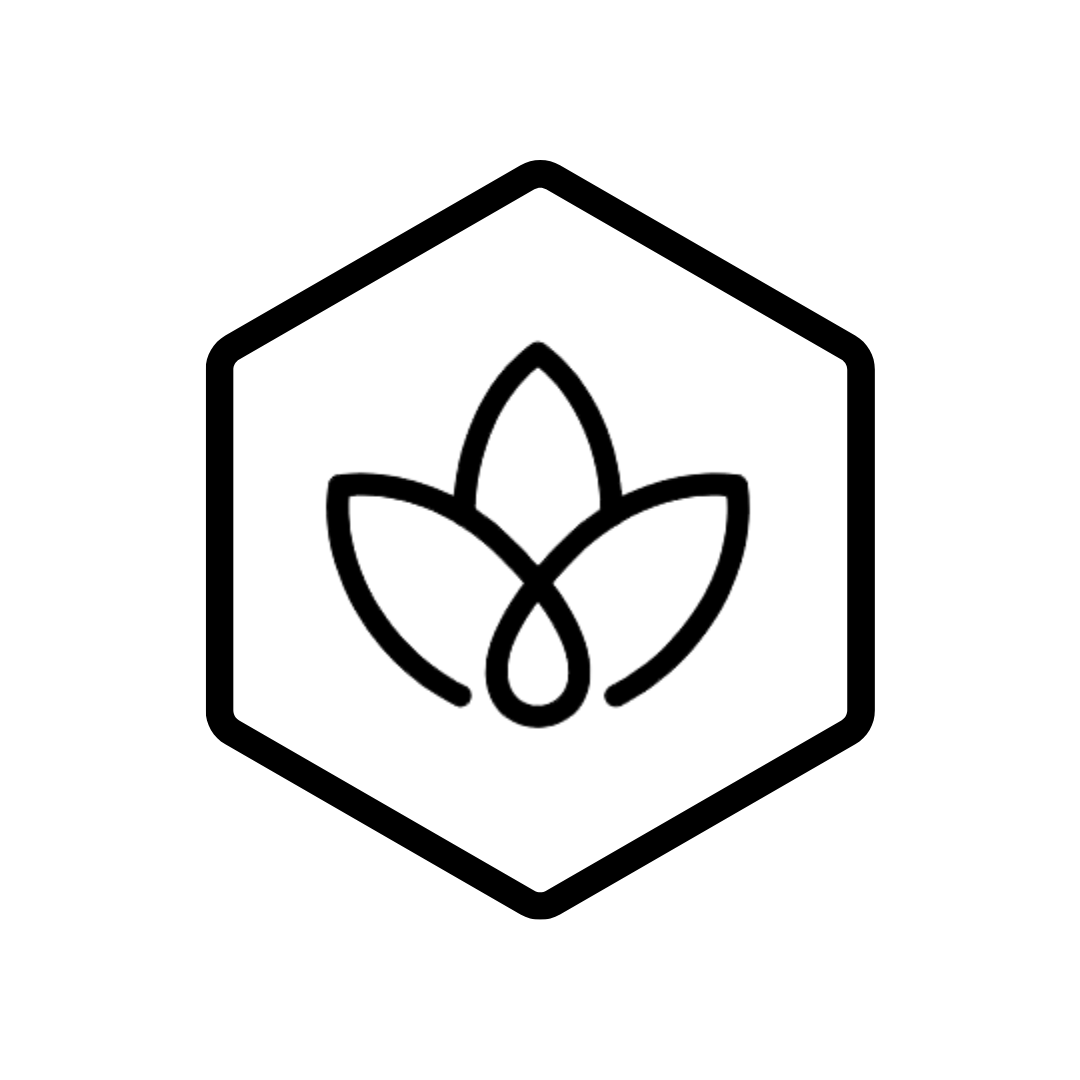Carbon GPT's report generation feature allows you to create comprehensive, customizable reports on your organization's carbon emissions. These reports can be used for internal decision-making, stakeholder communication, regulatory compliance, and sustainability reporting.
Available Report Types
Carbon GPT offers several report types to meet different reporting needs:
Summary Reports
- High-level overview of your carbon footprint
- Key metrics and performance indicators
- Executive summary for leadership
- Visual representation of emissions data
Detailed Reports
- Comprehensive breakdown of emissions by scope, category, and source
- Granular data for in-depth analysis
- Trend analysis and comparisons
- Data quality assessment
Compliance Reports
- Formatted for specific reporting frameworks and regulations
- CDP (Carbon Disclosure Project) report
- TCFD (Task Force on Climate-related Financial Disclosures) report
- GRI (Global Reporting Initiative) report
- EU CSRD (Corporate Sustainability Reporting Directive) report
Creating a Report
Step-by-Step Guide
- Navigate to the "Reports" section in the main menu
- Click "Create New Report"
- Select the report type (Summary, Detailed, or Compliance)
- Choose the reporting period
- Select included facilities or assets
- Configure report options and preferences
- Click "Generate Report"
- Review the generated report
- Make any necessary adjustments
- Finalize and export the report
Report Configuration Options
Time Period
- Calendar year
- Fiscal year
- Custom date range
- Comparison periods
Organizational Scope
- Entire organization
- Specific business units
- Selected facilities
- Geographic regions
Emission Scope
- Scope 1 only
- Scope 1 and 2
- All scopes (1, 2, and 3)
- Custom selection of scope 3 categories
Data Presentation
- Units of measurement (tCO₂e, kgCO₂e)
- Chart types and visualizations
- Data granularity
- Comparison options
Customizing Reports
Visual Customization
Branding
- Add your company logo
- Apply your brand colors
- Include custom headers and footers
- Add your company information
Charts and Graphs
- Select chart types (pie, bar, line, etc.)
- Customize colors and labels
- Adjust scale and axes
- Add annotations and highlights
Layout
- Rearrange sections
- Add or remove components
- Adjust page orientation
- Modify section headings
Content Customization
Narrative Elements
- Add executive summary
- Include methodology description
- Provide context and interpretation
- Add sustainability goals and targets
Data Selection
- Include/exclude specific emission sources
- Highlight key metrics
- Add custom calculations
- Include data quality information
Appendices
- Add detailed data tables
- Include methodology documentation
- Attach supporting information
- Add glossary of terms
Exporting and Sharing Reports
Export Formats
PDF
- Professional, print-ready format
- Preserves formatting and layout
- Ideal for distribution and archiving
- Password protection available
Excel
- Enables further analysis
- Includes raw data
- Allows for additional calculations
- Suitable for data verification
PowerPoint
- Ready for presentation
- Key charts and findings
- Executive-friendly format
- Easily incorporated into existing presentations
Web Report
- Interactive online version
- Shareable via URL
- Access controls available
- Real-time updates possible
Sharing Options
Email
- Send reports directly from the platform
- Add recipients and custom message
- Schedule recurring email reports
- Track email opens and downloads
Shared Links
- Generate shareable links
- Set access permissions
- Set expiration dates
- Password protection
Integration
- Export to cloud storage (Google Drive, Dropbox, etc.)
- Share with collaboration tools (SharePoint, Teams, etc.)
- Embed in internal portals
Scheduled Reports
Setting Up Automated Reports
- Navigate to "Scheduled Reports"
- Click "Create Schedule"
- Select report template and configuration
- Choose frequency (daily, weekly, monthly, quarterly, annually)
- Select recipients
- Set delivery method
- Configure start and end dates (optional)
- Save schedule
Managing Report Schedules
- View all scheduled reports
- Edit existing schedules
- Pause or resume schedules
- View delivery history
- Troubleshoot delivery issues
Compliance Reporting
CDP Reporting
- Pre-configured templates for CDP climate change questionnaire
- Mapping of Carbon GPT data to CDP questions
- Gap analysis for missing information
- Export in CDP-compatible format
TCFD Reporting
- Structured according to TCFD recommendations
- Governance, strategy, risk management, and metrics sections
- Climate scenario analysis support
- Forward-looking metrics and targets
GRI Reporting
- Alignment with GRI Standards
- Material topics identification
- Performance data for environmental indicators
- Contextual information and management approach
EU CSRD Reporting
- Compliance with European Sustainability Reporting Standards (ESRS)
- Double materiality assessment
- Environmental, social, and governance disclosures
- Forward-looking information and transition plans
Best Practices
Report Design
- Start with clear objectives for each report
- Design for your audience (executives, investors, regulators, etc.)
- Balance detail with clarity and readability
- Include context and interpretation, not just data
- Use consistent terminology and units
Data Quality
- Clearly indicate data coverage and boundaries
- Note any significant exclusions or limitations
- Include data quality scores or confidence levels
- Document methodologies and assumptions
- Provide references for emission factors and standards used
Effective Communication
- Highlight key findings and trends
- Use visual elements to enhance understanding
- Provide year-over-year comparisons
- Include both absolute emissions and intensity metrics
- Connect emissions data to business context and strategy
Troubleshooting
Common Issues
| Issue | Possible Cause | Solution |
|---|---|---|
| Missing data in report | Incomplete data entry | Check data completeness for the reporting period |
| Unexpected values | Calculation error or data entry issue | Review source data and calculation methods |
| Report generation fails | System timeout or data volume | Try a more limited scope or contact support |
| Formatting issues in export | Template compatibility | Try a different export format or update template |
Getting Help
If you encounter issues with report generation:
- Check the report logs for error messages
- Review the data completeness for the reporting period
- Contact support for assistance with complex reports
Related Features
- Dashboard - View real-time analytics of your emissions data
- Measuring Emissions - Add and manage emission sources
- AI Assistant - Get AI-powered insights about your emissions data