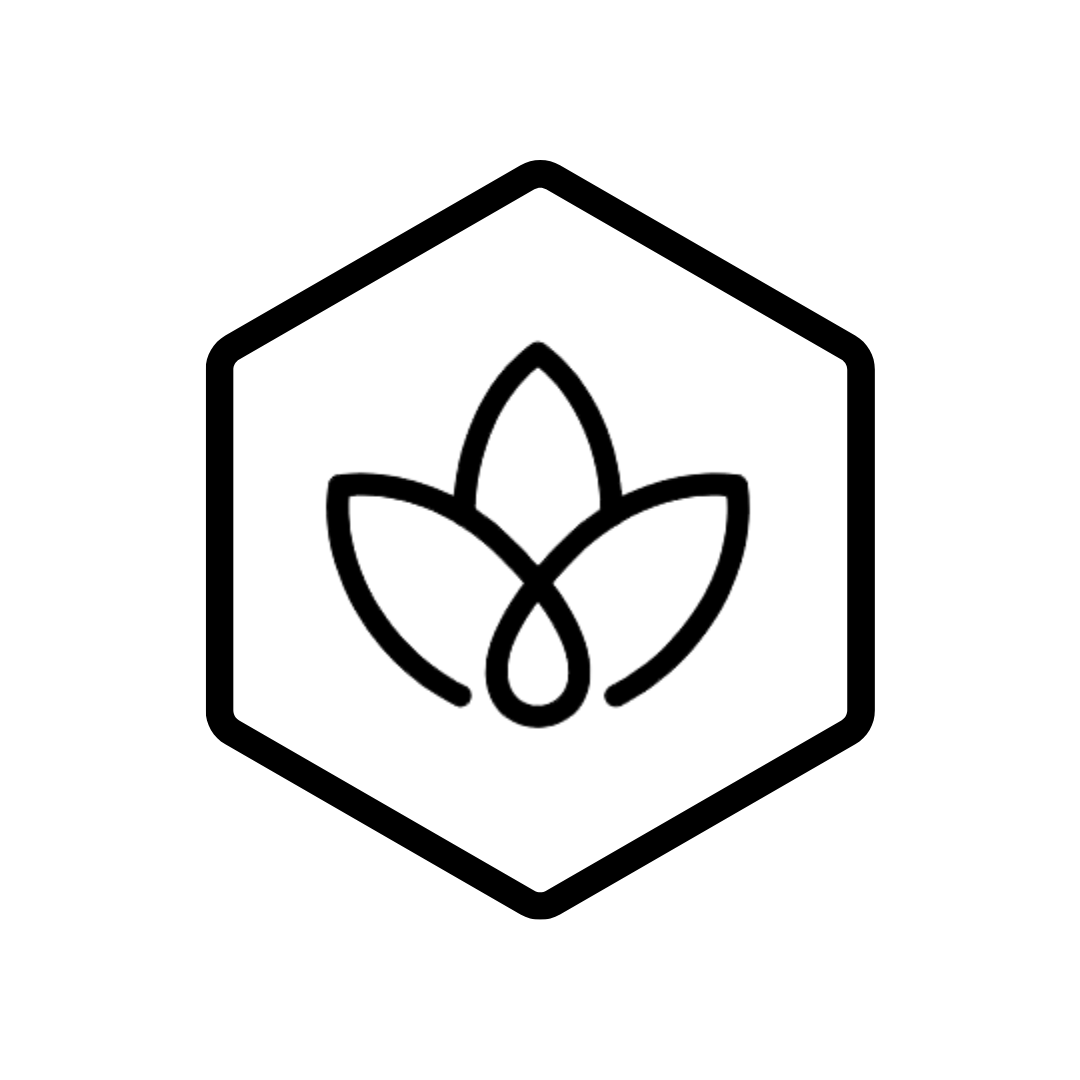This tutorial guides you through the process of leveraging Carbon GPT's AI Assistant to gain insights, receive recommendations, and automate analysis of your emissions data.
Prerequisites
- Completed Analyzing Emissions Data tutorial
- Emissions data entered and calculated
- Basic understanding of carbon accounting concepts
Tutorial Overview
In this tutorial, you will learn how to:
- Access and interact with the AI Assistant
- Ask effective questions using natural language
- Interpret AI-generated insights
- Use AI for automated data analysis
- Implement AI recommendations
- Customize the AI experience
- Integrate AI insights into workflows
- Leverage AI for reporting and compliance
Accessing the AI Assistant
Finding the AI Assistant Interface
- Log in to your Carbon GPT account
- Access the AI Assistant through:
- The persistent chat icon in the bottom right corner
- The dedicated AI Assistant tab in the main navigation
- The contextual AI button within specific features
Understanding Capabilities and Limitations
| Capabilities | Limitations |
|---|---|
| Data analysis and interpretation | Cannot modify your data without permission |
| Trend identification | Requires sufficient historical data |
| Recommendation generation | Recommendations need human review |
| Regulatory guidance | Not a substitute for legal advice |
| Report drafting | Final reports require human verification |
| Natural language understanding | May need clarification for complex queries |
Setting Up Preferences
- Navigate to Settings > AI Assistant
- Configure your preferences:
- Default analysis scope
- Preferred visualization styles
- Technical language level
- Response detail level
- Data privacy settings
Accessing Help and Examples
- Type "help" or click the Help button
- Browse suggested prompts by category:
- Data Analysis
- Reporting
- Compliance
- Reduction Strategies
- Best Practices
- View tutorial videos and documentation
Natural Language Interactions
Formulating Effective Queries
Be specific about what you're looking for:
- Vague: "Show me my emissions"
- Specific: "Show me Scope 1 emissions for Q2 2024 by facility"
Include relevant parameters:
- Time period
- Emission scope
- Organizational units
- Comparison requests
Specify output format when needed:
- "Generate a chart showing..."
- "Create a table comparing..."
- "Summarize in bullet points..."
Types of Questions the AI Can Answer
Descriptive Questions
- "What were my total emissions last quarter?"
- "Which facility has the highest Scope 2 emissions?"
- "How has my carbon intensity changed over the past year?"
Analytical Questions
- "Why did my emissions increase in March?"
- "What factors are driving my Scope 3 emissions?"
- "How do weather patterns correlate with my energy usage?"
Predictive Questions
- "What will my emissions be next quarter if current trends continue?"
- "When will I reach my reduction target at the current rate?"
- "How would implementing solar panels affect my emissions profile?"
Prescriptive Questions
- "What actions should I prioritize to reduce emissions?"
- "How can I improve my CDP score?"
- "What emission factors should I use for my fleet vehicles?"
Using Natural Language Effectively
Start with conversational phrases:
- "Can you tell me..."
- "I'd like to understand..."
- "Help me analyze..."
Use follow-up questions to refine results:
- "Can you break that down by department?"
- "Show me that as a percentage instead"
- "Compare that to last year's data"
Provide context when needed:
- "Looking at our recent acquisition of Facility X..."
- "Considering our goal to reduce emissions by 30%..."
- "In preparation for our CDP submission..."
Sample Conversation Flow
User: What were my total emissions last quarter?AI: Your total emissions for Q2 2024 were 1,250 tCO₂e, a 5% decrease from Q1 2024.
User: Can you break that down by scope?AI: Here's your Q2 2024 emissions by scope:- Scope 1: 450 tCO₂e (36%)- Scope 2: 600 tCO₂e (48%)- Scope 3: 200 tCO₂e (16%)
User: Why did Scope 2 decrease compared to Q1?AI: Scope 2 emissions decreased by 15% compared to Q1 due to:1. Increased renewable energy procurement (10% impact)2. Seasonal reduction in cooling needs (3% impact)3. Implementation of energy efficiency measures (2% impact)Interpreting AI-Generated Insights
Understanding AI Responses
Review the complete response:
- Summary statements
- Supporting data
- Visualizations
- Recommendations
- Confidence indicators
Identify key components:
- Facts vs. interpretations
- Historical data vs. projections
- Direct answers vs. suggestions
Evaluating Confidence Levels
Look for confidence indicators:
- Explicit confidence statements
- Qualifying language ("likely," "possibly")
- Data quality notes
- Alternative interpretations offered
Consider data limitations:
- Sample size
- Data completeness
- Historical context
- Unusual circumstances
Verifying AI Suggestions
- Cross-reference with other data sources
- Consult domain experts when appropriate
- Review underlying calculations
- Consider business context not available to the AI
Handling Ambiguous Responses
Ask clarifying questions:
- "Can you explain what you mean by...?"
- "What data are you basing this on?"
- "How confident are you in this analysis?"
Request alternative approaches:
- "Is there another way to look at this?"
- "What other factors might explain this?"
- "Can you analyze this using a different method?"
Automated Data Analysis
Automated Trend Identification
- Navigate to AI Assistant > Automated Insights
- Select Trend Analysis
- Configure analysis parameters:
- Data series to analyze
- Time period
- Granularity (daily, weekly, monthly)
- Significance thresholds
- Review identified trends:
- Long-term trends
- Seasonal patterns
- Step changes
- Acceleration/deceleration points
Anomaly Detection
- Navigate to AI Assistant > Automated Insights
- Select Anomaly Detection
- Configure detection parameters:
- Sensitivity level
- Baseline period
- Alert thresholds
- Review detected anomalies:
- Data points outside expected ranges
- Pattern disruptions
- Sudden changes
- Missing or inconsistent data
Comparative Analysis
- Ask the AI to compare:
- Different time periods
- Facilities or business units
- Your performance vs. benchmarks
- Actual vs. targeted performance
- Specify comparison metrics:
- Absolute values
- Percentage changes
- Normalized metrics
- Composite scores
Predictive Insights
- Request forecasts and projections:
- "Forecast my emissions for the next 4 quarters"
- "When will I reach my reduction target?"
- "Project the impact of switching to renewable energy"
- Review prediction components:
- Baseline projection
- Confidence intervals
- Key assumptions
- Sensitivity analysis
Implementing AI Recommendations
Evaluating Recommendation Feasibility
Review recommendation details:
- Implementation requirements
- Expected benefits
- Potential challenges
- Timeline considerations
Consider organizational factors:
- Budget constraints
- Resource availability
- Strategic alignment
- Regulatory requirements
Prioritizing Suggested Actions
- Navigate to AI Assistant > Recommendations
- View recommendations sorted by:
- Impact potential
- Implementation difficulty
- Cost-effectiveness
- Time sensitivity
- Create a prioritized action list
Creating Implementation Plans
- For selected recommendations, click Create Plan
- Define implementation steps:
- Action items
- Responsible parties
- Timelines
- Resource requirements
- Success metrics
- Set up progress tracking
Tracking Recommendation Outcomes
- Navigate to AI Assistant > Recommendation Tracking
- Monitor implementation status
- Record actual outcomes
- Compare results to AI predictions
- Provide feedback to improve future recommendations
Customizing the AI Experience
Training on Your Terminology
- Navigate to Settings > AI Assistant > Custom Terminology
- Add organization-specific terms and definitions
- Upload glossaries or reference documents
- Review and approve AI-suggested terminology
Creating Custom AI Workflows
- Navigate to Settings > AI Assistant > Workflows
- Create a new workflow:
- Define trigger conditions
- Configure analysis steps
- Set output formats
- Specify delivery methods
- Test and refine the workflow
- Schedule or trigger manually
Setting Up Regular AI Check-ins
- Navigate to Settings > AI Assistant > Scheduled Insights
- Configure regular analysis:
- Weekly performance summaries
- Monthly trend analysis
- Quarterly deep dives
- Annual review preparation
- Specify delivery preferences:
- In-app notifications
- Email reports
- Dashboard widgets
- Calendar invites with findings
Integrating AI Insights into Workflows
Incorporating AI in Decision-Making
- Request decision support:
- "Help me evaluate these reduction options"
- "Analyze the cost-benefit of these projects"
- "Compare these emission factor approaches"
- Use AI insights as input for:
- Investment decisions
- Strategy development
- Performance reviews
- Goal setting
Sharing AI Insights with Stakeholders
- Generate shareable content:
- "Create a summary of this analysis for my team"
- "Prepare an executive briefing on these findings"
- "Generate slides explaining this trend"
- Configure sharing options:
- Export format
- Detail level
- Visual elements
- Supporting data
Automating Routine Tasks
- Identify repetitive analysis tasks
- Create AI automation:
- Data quality checks
- Regular report generation
- Performance monitoring
- Anomaly alerts
- Configure triggers and delivery
Leveraging AI for Reporting and Compliance
Report Drafting Assistance
- Request reporting help:
- "Help me prepare my CDP report"
- "Draft a sustainability report section on emissions"
- "Create an executive summary of our carbon performance"
- Review and refine AI-generated content:
- Verify data accuracy
- Enhance narrative elements
- Add organization-specific context
- Ensure compliance with requirements
Regulatory Compliance Guidance
- Navigate to AI Assistant > Compliance
- Select relevant frameworks:
- GHG Protocol
- CDP
- TCFD
- EU CSRD
- SEC Climate Disclosure
- Request compliance assessment
- Review guidance and recommendations
Dashboard Integration
- Navigate to Dashboard > Settings > AI Integration
- Configure AI-powered dashboard widgets:
- Insight summaries
- Anomaly detection alerts
- Trend spotlights
- Recommendation highlights
- Compliance status updates
- Set refresh frequency and display preferences
- Position widgets on your dashboard layout
Using AI Assistant with Dashboard
- Click the AI icon on any dashboard widget to:
- Ask questions about the displayed data
- Request deeper analysis of trends shown
- Generate alternative visualizations
- Save insights to dashboard notes
- Use the "Ask about my dashboard" feature to:
- Get a summary of all dashboard metrics
- Identify correlations between different widgets
- Receive suggestions for dashboard improvements
- Generate executive summaries of dashboard data
- Set up AI-powered dashboard alerts:
- Anomaly detection thresholds
- Progress against targets
- Data quality issues
- Compliance deadline reminders
Customizing AI Dashboard Experience
- Navigate to Settings > Dashboard > AI Preferences
- Configure your AI dashboard experience:
- Default insight types to display
- Alert sensitivity and frequency
- Technical language level
- Visual style preferences
- Create role-based dashboard views with appropriate AI insights
Reduction Strategy Development
- Navigate to AI Assistant > Strategy
- Input parameters:
- Reduction targets
- Timeline
- Budget constraints
- Industry context
- Review strategy recommendations:
- Short-term actions
- Medium-term initiatives
- Long-term transformations
- Implementation roadmap
Example Use Cases
Emissions Analysis and Insights
- Query: "What are my top emission sources and how have they changed over the past year?"
- AI Response: Provides a ranked list of emission sources, percentage contribution to total, year-over-year changes, and contributing factors to significant changes.
Performance Benchmarking
- Query: "How do my emissions compare to industry benchmarks for a retail company of our size?"
- AI Response: Compares your emissions to industry averages, identifies areas where you outperform or underperform, and suggests focus areas for improvement.
Reduction Opportunity Identification
- Query: "What reduction opportunities should I prioritize based on our current emissions profile?"
- AI Response: Analyzes your emission sources, identifies high-impact reduction opportunities, estimates potential savings, and suggests implementation approaches.
Report Generation
- Query: "Generate a summary of my Q1 performance for the executive team"
- AI Response: Creates an executive summary with key metrics, significant changes, progress against targets, and strategic recommendations.
Compliance Assistance
- Query: "Help me prepare for CDP reporting by identifying gaps in my current data"
- AI Response: Reviews your data against CDP requirements, identifies missing elements, suggests data collection approaches, and provides reporting tips.
Advanced AI Features
Custom Analysis Requests
- Navigate to AI Assistant > Custom Analysis
- Define analysis parameters:
- Data sources
- Analysis objectives
- Preferred methodologies
- Output format
- Submit and review results
Report Generation Assistance
- Navigate to AI Assistant > Report Builder
- Select report type
- Configure content parameters:
- Sections to include
- Data range
- Detail level
- Target audience
- Generate draft and refine
Regulatory Compliance Guidance
- Navigate to AI Assistant > Compliance
- Select relevant frameworks:
- GHG Protocol
- CDP
- TCFD
- EU CSRD
- SEC Climate Disclosure
- Request compliance assessment
- Review guidance and recommendations
Reduction Strategy Development
- Navigate to AI Assistant > Strategy
- Input parameters:
- Reduction targets
- Timeline
- Budget constraints
- Industry context
- Review strategy recommendations:
- Short-term actions
- Medium-term initiatives
- Long-term transformations
- Implementation roadmap
Next Steps
- Data Visualization - Create advanced visualizations based on AI insights
- Disclosure reporting - Apply AI assistance to your disclosure requirements
- Setting science-based targets - Use AI to help develop appropriate targets
- Exploring AI in carbon accounting - Learn more about AI applications in carbon accounting
Related Resources
- AI Assistant feature documentation - Detailed feature specifications
- Factorial AI - Technical details of our AI engine
- AI Ethics Guidelines - Our approach to responsible AI
- AI in Carbon Accounting - Broader context of AI applications