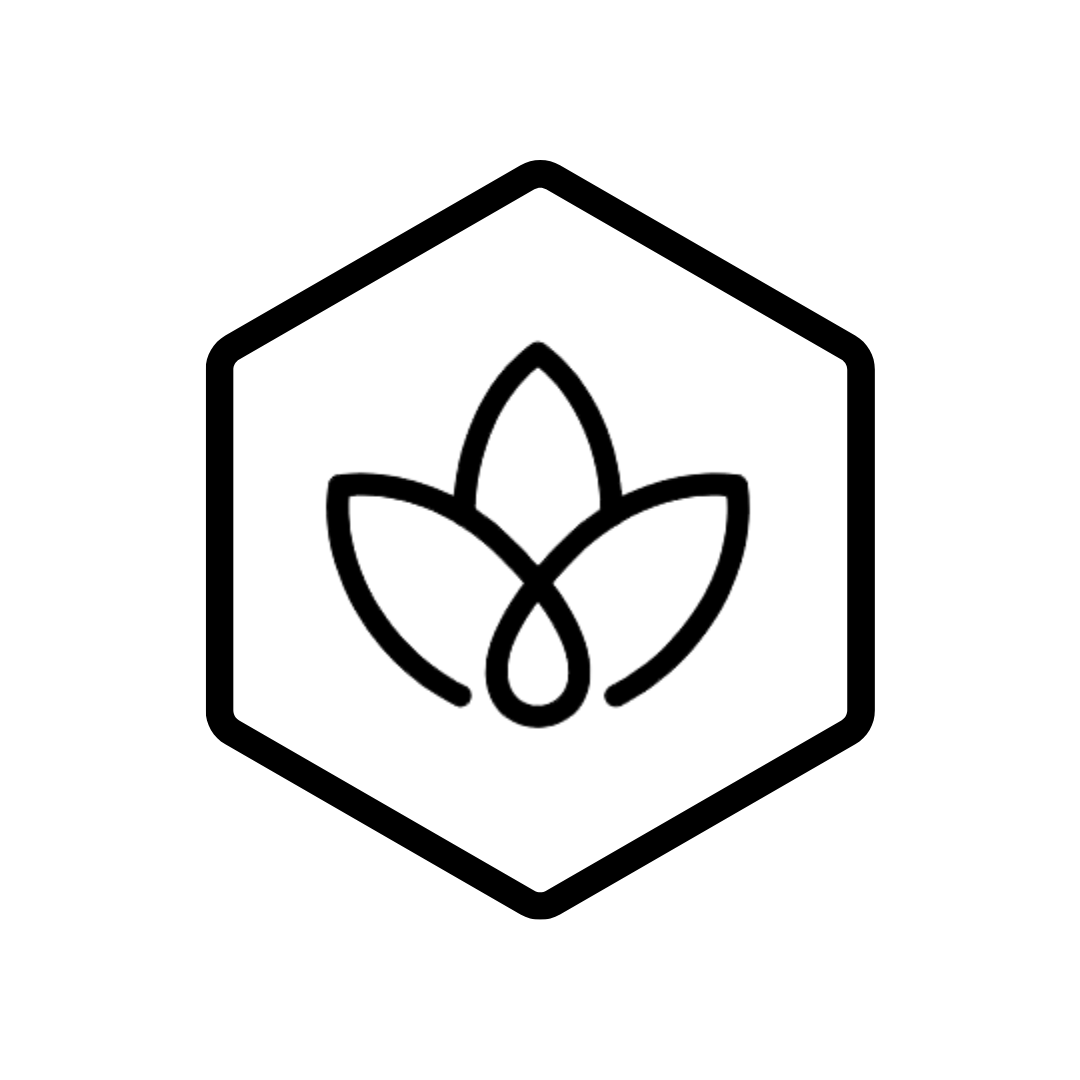Emission templates streamline the data entry process by reducing the number of steps required for recurring data registration. This feature is particularly useful for activities that occur regularly, such as monthly electricity consumption or employee commute data submissions.
What are Emission Templates?
Emission templates are pre-configured forms that contain:
- Template name and description
- Associated assets or facilities
- Relevant emission factors
- Default values and units
- Custom fields and metadata
Templates save time, reduce errors, and ensure consistency across reporting periods by standardizing the data collection process.
Creating and Managing Templates
Creating a New Template
- Navigate to "Templates" in the main menu
- Click "Create New Template"
- Provide a descriptive name and category
- Select the emission scope and category
- Configure the required fields
- Set default values (optional)
- Add custom fields (optional)
- Save the template
Template Configuration Options
Basic Information
- Template name
- Description
- Category
- Tags
Emission Source Details
- Scope (1, 2, or 3)
- Emission category
- Calculation methodology (spend-based or activity-based)
- Required fields
- Optional fields
Default Values
- Pre-filled values for common entries
- Default units of measurement
- Reference data
Access Controls
- Template visibility (organization-wide or team-specific)
- Edit permissions
- Usage permissions
Template Management
Organizing Templates
- Categorization
- Tagging
- Sorting and filtering
Version Control
- Template versioning
- Change history
- Version comparison
Template Library
- Built-in templates
- Industry-specific templates
- Custom templates
- Template sharing
Applying Templates
Using Templates for Data Entry
- Navigate to "Emission Sources"
- Click "Add New Source"
- Select "Use Template"
- Choose the appropriate template
- Fill in the required fields
- Review and submit
Bulk Application
- Apply templates to multiple entries simultaneously
- Schedule recurring template applications
- Batch processing of template-based entries
Template-Based Data Import
- Import data using template structure
- Map external data to template fields
- Validate imported data against template rules
Common Use Cases
Monthly Utility Consumption
- Create templates for electricity, gas, water, etc.
- Associate with specific facilities
- Set up for monthly data entry
- Include fields for consumption and cost
Employee Commute Surveys
- Create template for commute data collection
- Include transportation modes and distances
- Set up for quarterly or annual collection
- Distribute to employees via data requests
Business Travel
- Create templates for different travel types (air, rail, car)
- Include fields for distance, class, and purpose
- Link to travel booking systems if available
- Set up for regular data collection
Supplier Data Collection
- Create templates for supplier emissions data
- Customize based on supplier type and industry
- Include guidance for suppliers
- Distribute via data requests
Best Practices
Template Design
- Keep templates simple and focused
- Include clear field labels and descriptions
- Provide examples and guidance
- Use consistent naming conventions
Template Management
- Regularly review and update templates
- Archive obsolete templates
- Document template purpose and usage
- Train users on template application
Efficiency Tips
- Create template hierarchies for related activities
- Use template cloning for similar activities
- Leverage default values for common entries
- Include validation rules to ensure data quality
Troubleshooting
Common Issues
| Issue | Possible Cause | Solution |
|---|---|---|
| Template not appearing | Permission issue | Check template visibility settings |
| Default values not working | Unit mismatch | Ensure units are consistent |
| Template too complex | Too many fields | Simplify or split into multiple templates |
| Data validation errors | Invalid entries | Review validation rules and field requirements |
Getting Help
If you encounter issues with templates:
- Check the template documentation
- Review the template configuration
- Contact support for assistance
Related Features
- Measuring Emissions - Core functionality for emission data entry
- Data Request - Distribute templates to stakeholders
- Report Generation - Generate reports based on template data