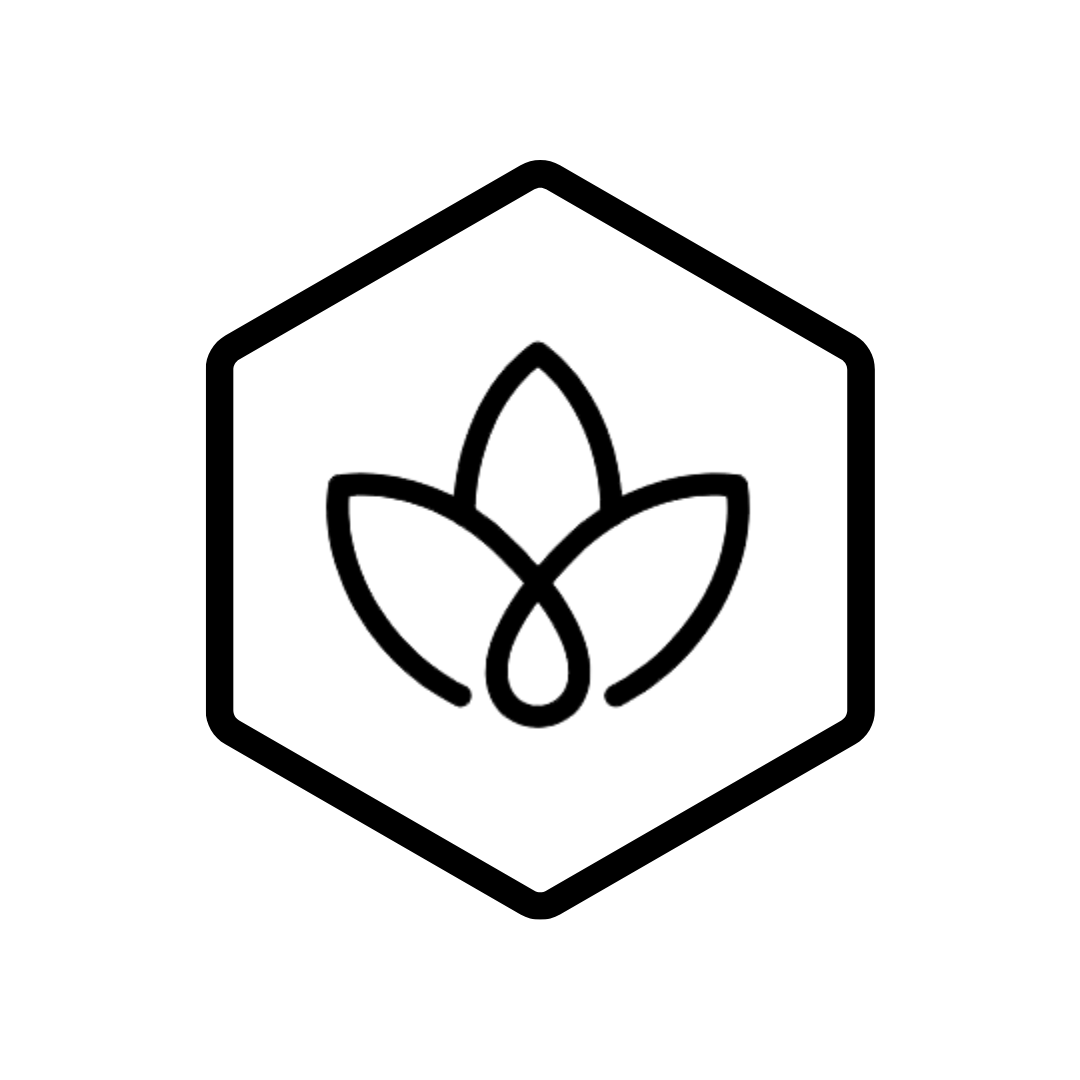Welcome to Carbon GPT! This guide will walk you through the essential steps to set up your account, configure your organization, and begin measuring and managing your carbon emissions. Whether you're new to carbon accounting or transitioning from another system, this guide will help you get up and running quickly.
Before You Begin
Before diving into Carbon GPT, it's helpful to gather some basic information about your organization:
- Your organization's structure (business units, facilities, subsidiaries)
- The reporting period you want to track (typically a calendar or fiscal year)
- Key stakeholders who will be using the platform
- Any existing emissions data you want to import
- Your sustainability goals and reporting requirements
Having this information ready will streamline your setup process.
Account Setup
Creating Your Account
- Sign Up: Visit app.carbongpt.ai and click "Sign Up"
- Verification: Verify your email address through the confirmation link
- Complete Profile: Fill in your personal and organization details
- Invite Team Members: Add colleagues who will be working with you on carbon accounting
Configuring Your Organization
- Navigate to Settings: Click on your profile icon in the top right corner and select "Organization Settings"
- Define Structure: Set up your organizational hierarchy:
- Add business units, facilities, and departments
- Define geographical locations
- Configure operational boundaries
- Set Reporting Period: Establish your primary reporting period
- Customize User Roles: Assign appropriate permissions to team members
Initial Configuration
Setting Up Emission Sources
- Navigate to Emissions: Go to the "Emissions" section from the main dashboard
- Add Emission Sources: Click "Add Source" and select from the categories:
- Stationary Combustion (boilers, furnaces)
- Mobile Combustion (vehicles, equipment)
- Purchased Electricity
- Process Emissions
- Fugitive Emissions
- Configure Each Source: For each source, provide:
- Source name and description
- Location and responsible department
- Emission calculation method
- Data collection frequency
Setting Up Data Collection
- Navigate to Data Collection: Go to the "Data Collection" section
- Create Collection Templates: Set up templates for recurring data needs
- Schedule Collections: Establish collection schedules (monthly, quarterly)
- Assign Responsibilities: Designate team members responsible for data entry
- Configure Notifications: Set up reminders for data submission deadlines
First Data Entry
Manual Data Entry
- Navigate to Data Entry: Go to "Data Entry" from the main dashboard
- Select Source: Choose the emission source you want to enter data for
- Enter Activity Data: Input your consumption data (e.g., kWh of electricity, gallons of fuel)
- Add Supporting Documentation: Upload any relevant bills or documentation
- Submit Data: Save and submit your data for processing
Data Import
- Navigate to Data Import: Go to "Data Import" from the main dashboard
- Download Template: Get the appropriate import template for your data type
- Fill Template: Add your historical or bulk data to the template
- Upload File: Submit your completed template
- Validate Data: Review and confirm the imported data
Generating Your First Report
Basic Emissions Report
- Navigate to Reports: Go to the "Reports" section
- Create New Report: Click "New Report" and select "Emissions Summary"
- Configure Parameters:
- Select reporting period
- Choose organizational boundaries
- Select emission scopes to include
- Generate Report: Click "Generate" to create your report
- Review and Share: Examine your emissions breakdown and share with stakeholders
Dashboard Customization
- Navigate to Dashboard: Return to the main dashboard
- Customize View: Click "Customize" to modify your dashboard
- Add Widgets: Select relevant metrics and visualizations
- Arrange Layout: Organize widgets in your preferred layout
- Save Configuration: Save your customized dashboard
Next Steps
Once you've completed the initial setup and generated your first report, consider these next steps to maximize the value of Carbon GPT:
Expand Your Data Collection
- Set up automated data connections with your energy providers
- Configure API integrations with your existing systems
- Implement the Data Request feature to collect supplier data
Deepen Your Analysis
- Explore the Analytics section to identify emission hotspots
- Use the Scenario Modeling tool to evaluate reduction strategies
- Set up custom metrics to track your sustainability KPIs
Engage with the Platform
- Schedule a training session with our Customer Success team
- Join the Carbon GPT Community to connect with peers
- Explore the Knowledge Base for detailed guides and best practices
Getting Help
If you encounter any issues during setup or have questions about using Carbon GPT:
- In-App Support: Click the "Help" icon in the bottom right corner
- Knowledge Base: Visit help.carbongpt.ai for articles and tutorials
- Email Support: Contact support@carbongpt.ai
- Schedule a Call: Book time with our Customer Success team through the "Support" section